Are you ready to embark on your quest to gain weight?
This comprehensive, step-by-step guide is your key to success with Cronometer, a powerful tool in your weight gain arsenal.
So, what exactly is Cronometer, and how can it propel you towards your weight gain goals? Let’s dive headfirst into this transformative journey
1. Discover Cronometer: Your Ultimate Nutrition Tracking Companion
What Is Cronometer?
Cronometer is a nutrition tracking app and website, offering you the power to effortlessly log and scrutinize your daily dietary choices. It’s not just about counting calories – with Cronometer, you gain insights into your macronutrients, vitamins, and minerals, ensuring a holistic approach to your nutritional well-being.
Whether you want to lose or gain weight anyone can use Cronometer and set their weight goal goals as you will see on step 3 of this guide.
For those on a weight gain journey, Cronometer emerges as an invaluable tool, paving the way for controlled and health-conscious progress and for those struggling with weight gain, Cronometer transforms into an unwavering ally, guaranteeing the fulfilment of calorie and nutrient requirements.
In this comprehensive step-by-step guide, we’ll navigate the process of using Cronometer to effectively oversee your dietary choices, establish nutritional objectives, and make well-informed decisions about your diet. Let’s dive in and unlock the power of Cronometer on your weight gain journey.
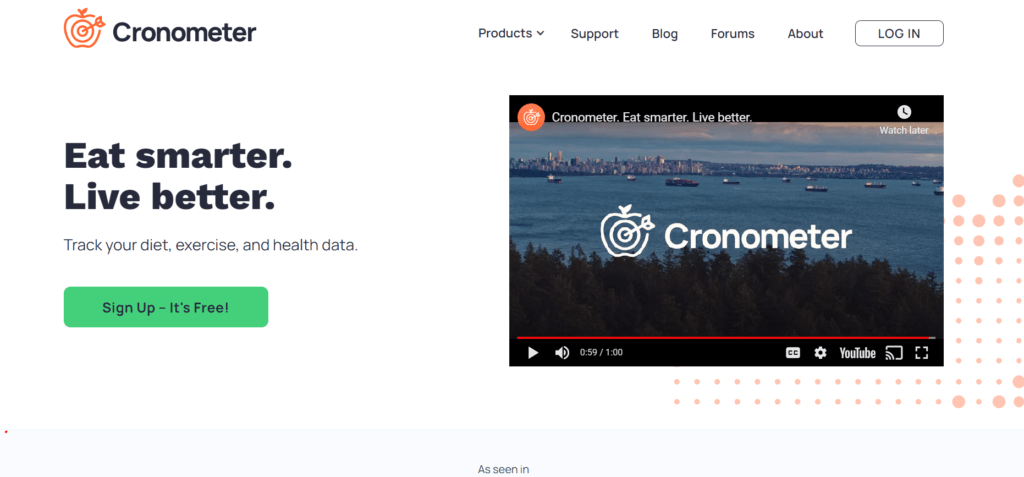
2. Creating Your Cronometer Account
Begin by visiting the Cronometer website. Sign up for an account or log in if you already have an account.
Step 1: Create an Account
- Visit the Cronometer website – https://cronometer.com
- Log in if you already have an account or select the green sign up – it’s free box to create an account.
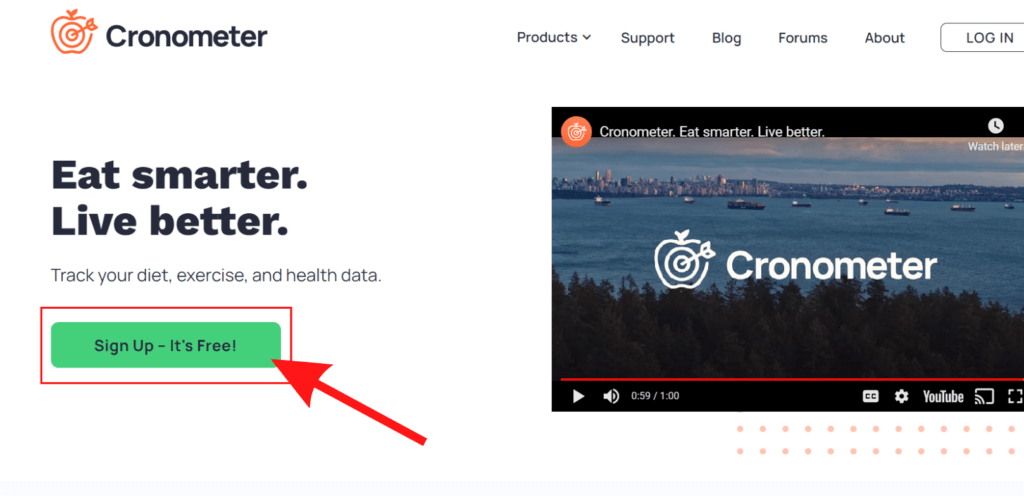
And this will then take you to the next page as shown below.
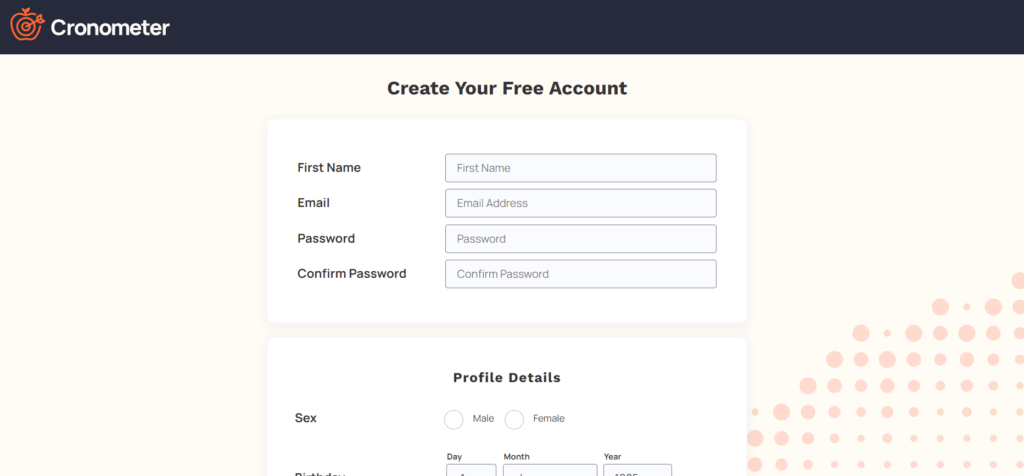
Once this step is done you have created your profile and you can now move on to the next step and set your weight gain goals.
3. Setting Up Your Profile
Once logged in, navigate to your profile settings. Enter your age, gender, weight, height, and activity level to ensure accurate nutritional calculations.
Step 2: Set Your Weight Gain Goals
- Log in to your Cronometer account.
- Navigate to “More” and select “Profile + Targets”
- Enter your current weight, height, age, gender, and activity level.
- Set your weight gain goal. You can specify how much weight you want to gain over a certain period.
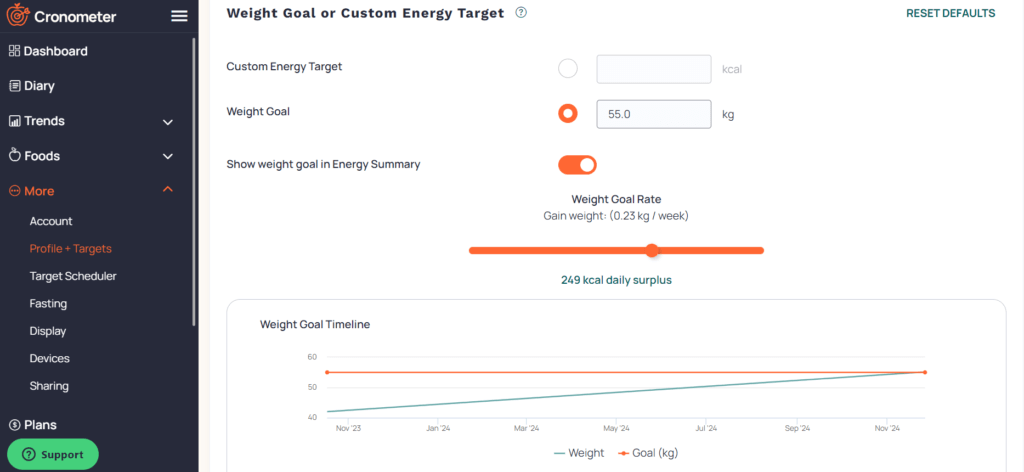
Type in your desired weight gain goal. In the image above I have typed in 55kg as an example.
You can then set your weight gain rate with the orange bar and after this you will find below a weight gain timeline.
This timeline shows you how long it will take to reach your desired weight gain goal.
4. Logging Your Food Intake
Step 3: Log Your Food Intake
- Click on “Diary” and then on “food” to start tracking your food intake.
- Begin by adding foods and beverages you consume throughout the day. You can search for specific foods, use barcode scanning, or enter custom items.
- Be as accurate as possible with your portion sizes and measurements. Cronometer provides a database of foods with nutrition information to make this easier.
- Cronometer will automatically calculate the calories and macronutrients (carbohydrates, proteins, and fats) based on the foods you log.
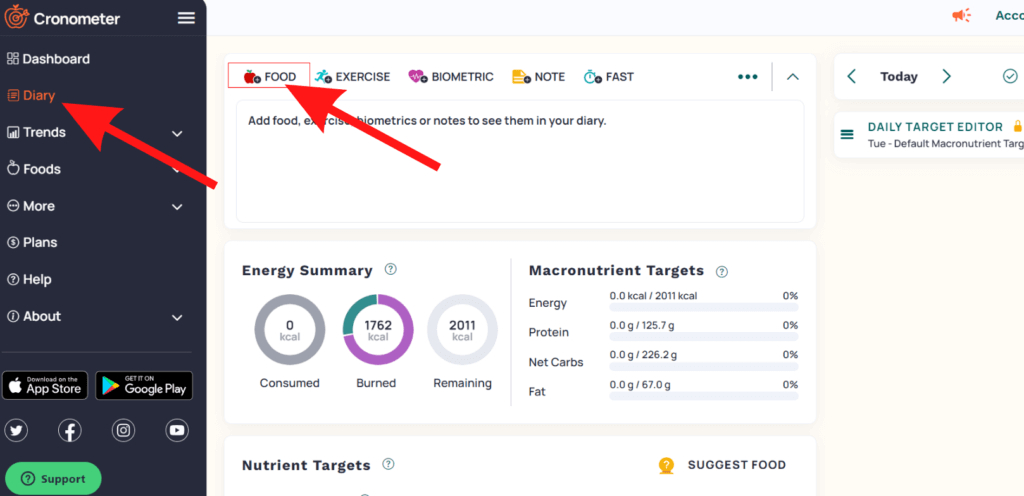
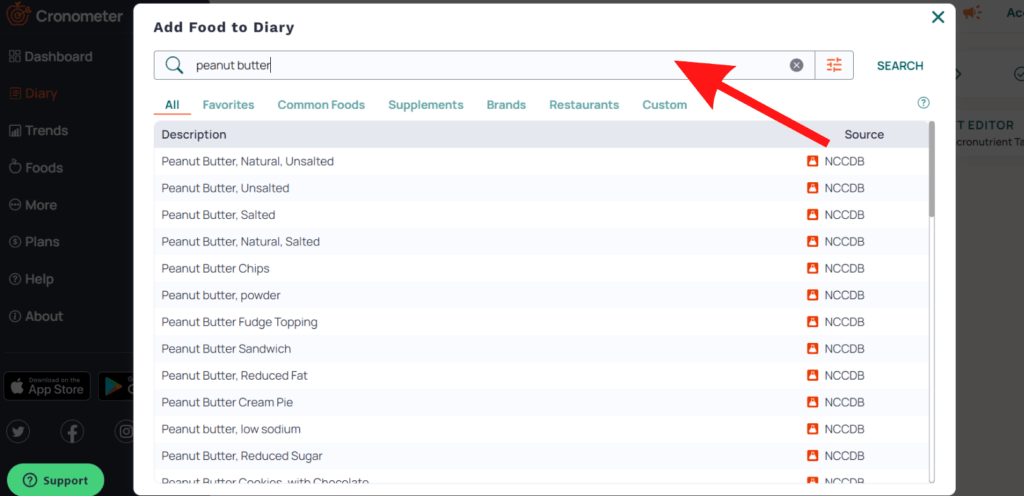
In the search box of the food diary you can type in the name of the food you have ate as shown above I have typed in peanut butter. The description box displays all the searches.
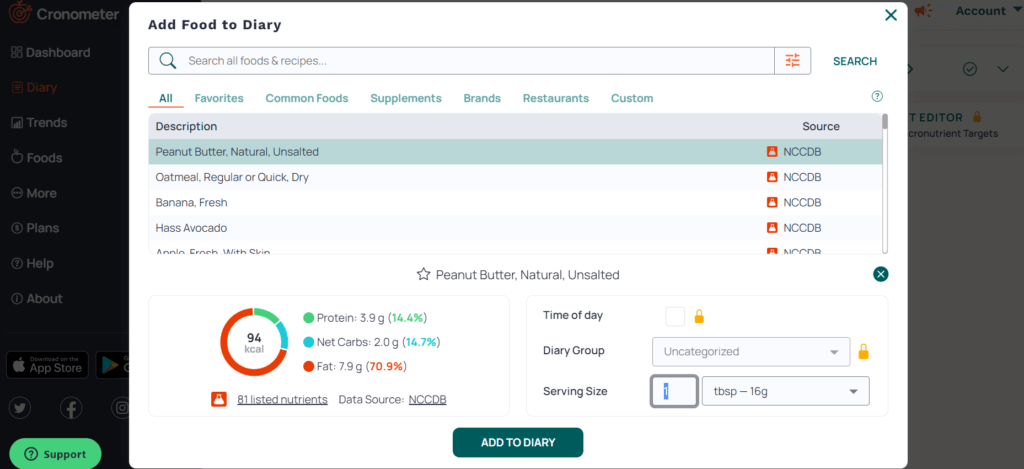
I have selected peanut butter and on the image above Cronometer provides the macronutrients based on my selection. All I have to do now is click on add to diary.
5. Monitoring Nutritional Values
Cronometer provides a detailed breakdown of nutrients in your diet.
Step 4: Monitor Your Nutrient Intake
- As you log your food, Cronometer will provide a breakdown of your nutrient intake, including vitamins and minerals. Pay attention to not just calories but also essential nutrients like iron, calcium, and vitamins.
- Ensure that you are meeting your daily calorie goal to create a calorie surplus for weight gain. You can adjust your food intake accordingly to meet your calorie target.
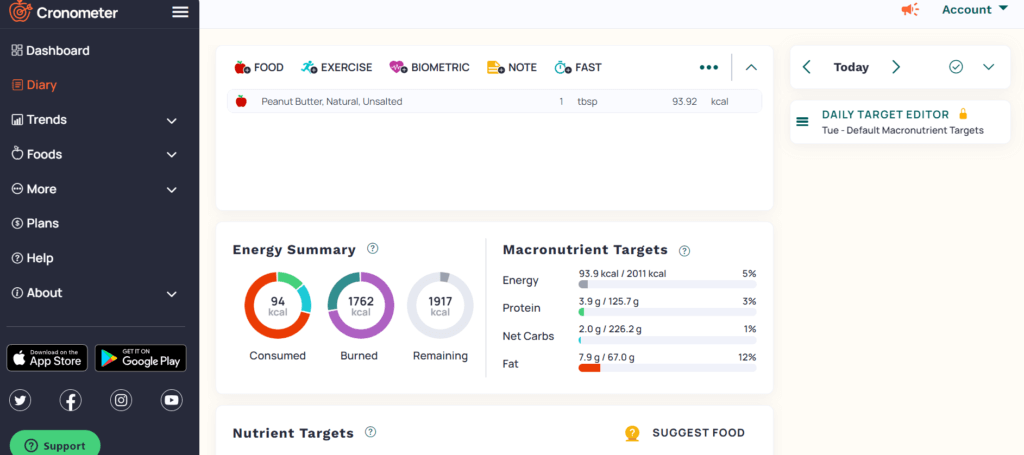
Once you have clicked add to diary, you will now see your energy summary. As I selected peanut butter unsalted my summary on the image above shows I have consumed 94 calories and on the macronutrients targets section is a breakdown of the macros of peanut butter unsalted.
Cronometer will also show the vitamins and minerals breakdown of the food you have selected.
6. Tracking Physical Activities
Step 5: Track Your Progress
- Continue logging your food intake daily or regularly to track your progress and maintain consistency.
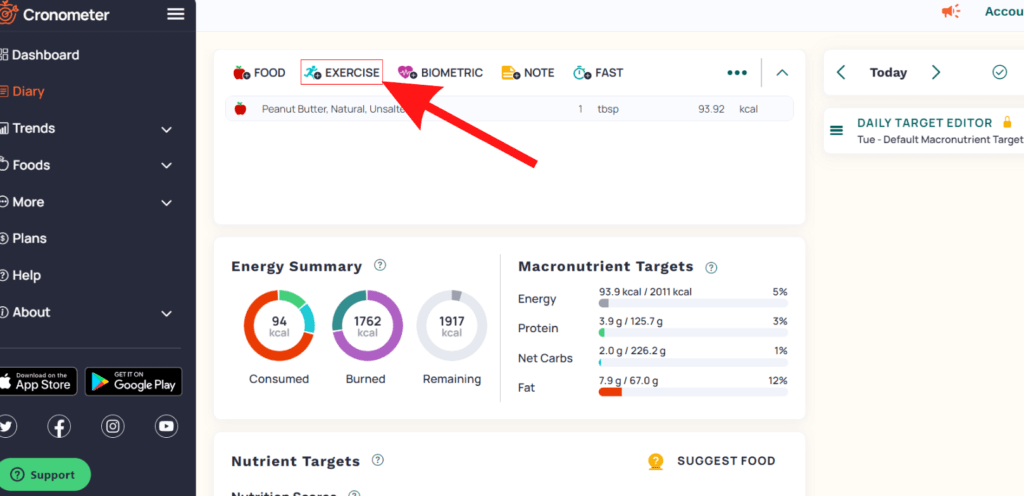
Cronometer will calculate the amount of calories you have burnt according to the information you have provided.
7. Utilizing Premium Features (If Applicable)
Upgrading to Cronometer Gold will give the user access to additional features, such as custom nutrient targets, advanced analysis, and priority customer support.
Some of these additional benefits are shown on the image below.
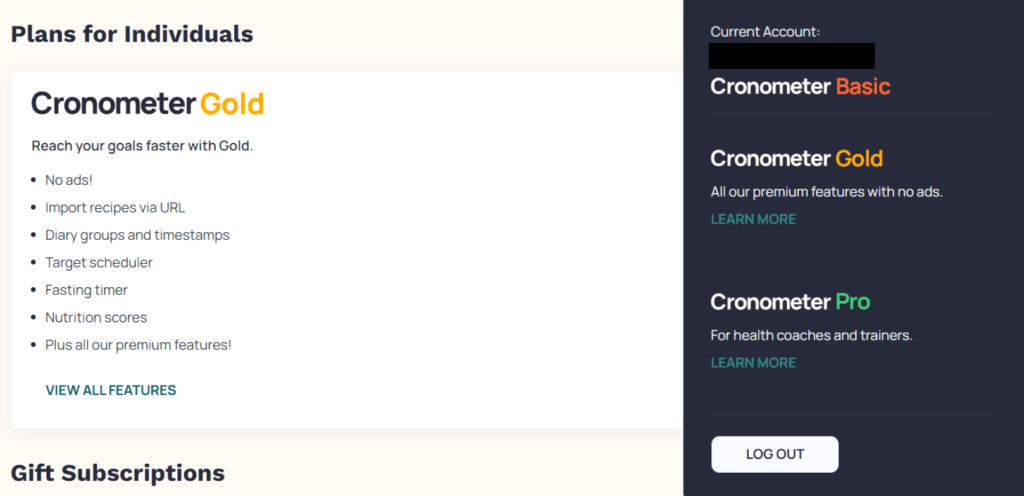
8. Syncing with Wearable Devices (If Applicable)
If you use wearable devices like Fitbit or Apple Watch, Cronometer can sync data to provide a holistic view of your health. Connect your device select “more” and then select “devices”.
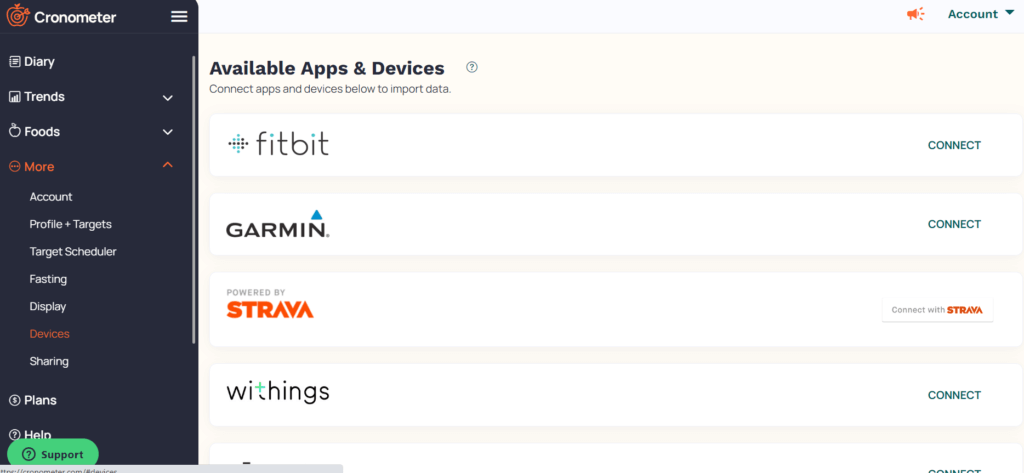
Conclusion: How To Use Cronometer?
Cronometer empowers you to take control of your nutrition and health goals. By following this step-by-step guide, you’ve learned how to create an account, set up your profile, log food intake, monitor nutritional values, track physical activities, set goals, and explore premium features and wearable device syncing.
With Cronometer’s comprehensive features, you’re equipped to make informed decisions and achieve your dietary objectives.
Remember that gaining weight in a healthy manner involves not only increasing calories but also ensuring you get a balanced intake of nutrients. Cronometer can be a helpful tool in achieving this balance and monitoring your progress along the way.
